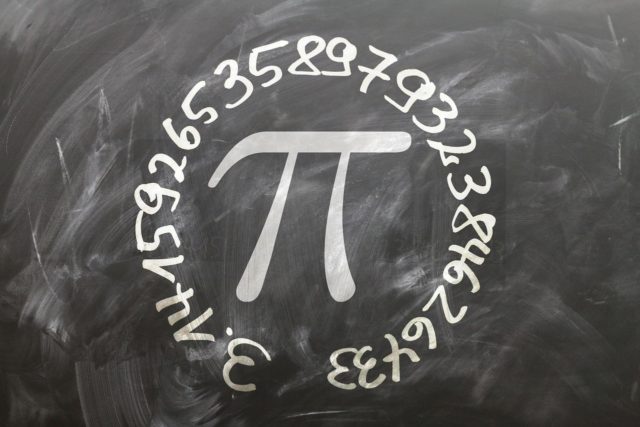Pi-hole is a network-level ad blocker that uses DNS (Domain Name System) to block ads and tracking domains. It runs on a Raspberry Pi* or other compatible devices and can be used to block ads for all devices on a network, including computers, phones, tablets, and smart devices.
* Raspberry Pi is a series of small, single-board computers developed by the Raspberry Pi Foundation in the United Kingdom. The Raspberry Pi is designed to promote teaching of basic computer science in schools and developing countries, but has since gained popularity among hobbyists and makers for a wide range of projects. The Raspberry Pi consists of a credit card-sized board with a processor, memory, and various ports for connecting peripherals such as a monitor, keyboard, and mouse. It can run various operating systems, including Linux-based distributions and Windows 10 IoT Core. Raspberry Pi boards are available in different models with varying levels of performance and features, from the basic Raspberry Pi Zero to the powerful Raspberry Pi 4.
Pi-hole works by intercepting DNS requests from devices on the network and filtering out requests for known advertising domains. It maintains a blacklist of domains known to be associated with ads and tracking, and blocks them before they can be loaded by the device.
Pi-hole is a powerful network-level ad and tracking domain blocker that can offer several benefits, including:
- Block ads: Pi-hole can block ads on all devices connected to the network, including phones, tablets, and computers, without the need for individual ad-blocker extensions.
- Block tracking domains: Pi-hole can also block tracking domains used by advertisers to track user behavior and deliver targeted ads.
- Speed up web browsing: With ads and tracking domains blocked, web pages can load faster, resulting in a smoother browsing experience.
- Reduce data usage: By blocking ads and tracking domains, Pi-hole can also reduce data usage on mobile devices and save on bandwidth costs.
- Protect privacy: Pi-hole can help protect privacy by blocking tracking domains and preventing them from collecting user data.
- Improve security: Pi-hole can also help improve security by blocking malicious domains and preventing devices on the network from accessing them.
Pi-hole also provides a web interface for monitoring the status of the Pi-hole and configuring various settings, such as blocklists, whitelists, and DNS servers.
Pi-hole is a popular choice for blocking ads and tracking on a network because it is easy to set up and maintain, does not require any browser extensions or software to be installed on devices, and works with all devices on the network, including smart devices that cannot run ad-blocking software directly.
Here’s a step-by-step guide to setting up Pi-hole:
- Choose a Raspberry Pi: You will need a Raspberry Pi single-board computer to host the Pi-hole software. Any Raspberry Pi model should work, but the Raspberry Pi 3 or later is recommended for better performance.
- Install Raspbian: Download the Raspbian operating system and install it on the Raspberry Pi using the instructions provided on the Raspberry Pi website. You can use the Raspberry Pi Imager software to install Raspbian on your microSD card.
- Update the system: Once Raspbian is installed, update the system by running the following commands:
sudo apt-get update
sudo apt-get upgrade- Install Pi-hole: Run the following command to install Pi-hole:
curl -sSL https://install.pi-hole.net | bashThis command will download and run the Pi-hole installation script, which will guide you through the installation process. The installation script will ask you a series of questions, such as which upstream DNS server to use, which blocklists to enable, and whether to install the Pi-hole web interface. You can accept the default options or customize them as needed.
- Configure Pi-hole: Once Pi-hole is installed, you can configure it by accessing the Pi-hole web interface. To do this, open a web browser on your computer and navigate to the Pi-hole’s IP address. The Pi-hole IP address can be found by running the command
ip addr showon the Raspberry Pi or by logging into your router’s admin interface and looking up the IP address assigned to the Pi-hole. - Set up the router: Configure your router to use the Pi-hole as the default DNS server for your network. This will allow all devices on your network to benefit from ad-blocking and tracking protection. The steps to do this will vary depending on your router model, but typically involve logging into the router’s admin interface and changing the DNS server settings to use the Pi-hole’s IP address.
That’s it! Pi-hole is now set up and running on your network, blocking ads and tracking domains for all devices. You can customise Pi-hole settings by accessing the web interface, such as adding or removing blocklists, adding custom DNS entries, and more.