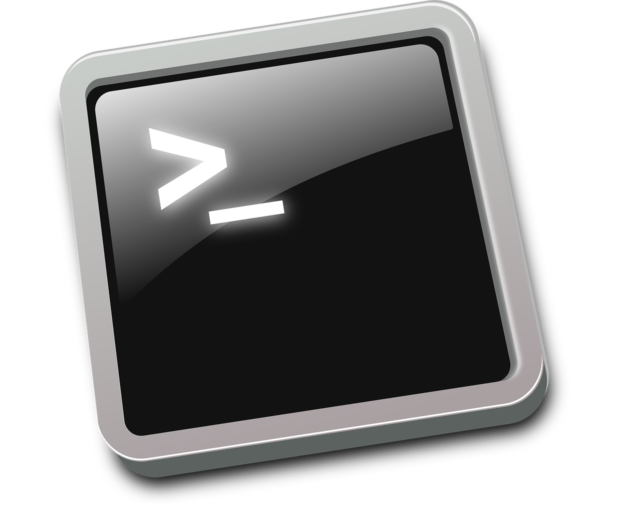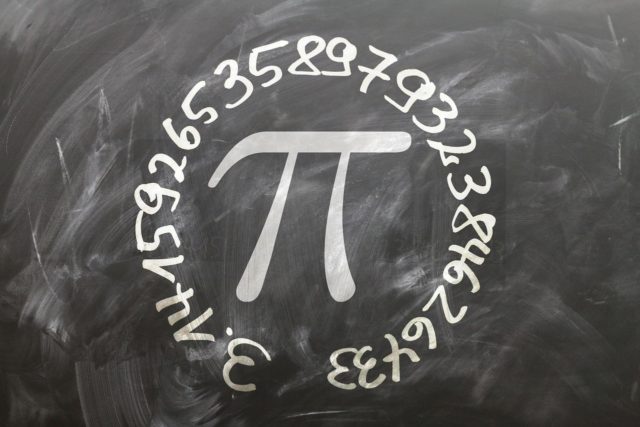The architecture of OpenVPN is based on a client-server model, which involves two main components:
- OpenVPN server: The OpenVPN server is responsible for establishing and managing VPN connections with client devices or networks. The server listens on a specific port and IP address and authenticates incoming connections using digital certificates or other forms of authentication. Once a connection is established, the server assigns an IP address to the client and manages the VPN session, including data encryption and transmission.
- OpenVPN client: The OpenVPN client is installed on each device or network that needs to establish a VPN connection with the OpenVPN server. The client connects to the server using a specific IP address and port and authenticates itself using digital certificates or other forms of authentication. Once authenticated, the client establishes a VPN tunnel with the server and sends encrypted data through the tunnel.
The OpenVPN architecture can be configured in different modes, depending on the network topology and use case. For example, in a client-server mode, the OpenVPN server is deployed on a central server, while the OpenVPN clients are installed on remote devices or networks that need to access the server’s resources. In a site-to-site mode, multiple OpenVPN servers are deployed on different sites, and VPN tunnels are established between them to create a secure network between the sites.
Deploying from scratch on Linux
To deploy OpenVPN on Linux, you can follow these steps:
- Install OpenVPN: Use your Linux distribution’s package manager to install the OpenVPN package. For example, on Ubuntu or Debian, you can use the following command:
sudo apt-get install openvpn- Configure OpenVPN server: Create a server configuration file in the /etc/openvpn/server/ directory. The configuration file should include the server’s IP address, port, protocol, authentication method, encryption method, and other settings. You can use a sample configuration file as a template and modify it to suit your needs.
- Generate server certificates: Use the EasyRSA script included with OpenVPN to generate digital certificates for the server and client devices. The script can be found in the /usr/share/easy-rsa/ directory. Follow the instructions in the README file to generate the certificates.
- Configure firewall: Configure your Linux firewall to allow incoming OpenVPN connections on the specified port and protocol. For example, on Ubuntu or Debian, you can use the following command to open the UDP port 1194:
bashCopy codesudo ufw allow 1194/udp
- Start OpenVPN server: Start the OpenVPN server using the following command:
sudo systemctl start openvpn@server- Configure OpenVPN client: Install the OpenVPN client on each device that needs to connect to the VPN server. Create a client configuration file in the /etc/openvpn/client/ directory that includes the server’s IP address, port, protocol, authentication method, and encryption method.
- Start OpenVPN client: Start the OpenVPN client using the following command:
sudo openvpn --config /etc/openvpn/client/client.confAsus Routers
To deploy OpenVPN on Asus Merlin firmware, you can follow these steps:
- Enable OpenVPN server: In the Asus Merlin web interface, go to the “VPN” section and select “OpenVPN Server”. Click “Enable VPN Server” to enable the OpenVPN server.
- Configure OpenVPN server: In the “OpenVPN Server” section, configure the server settings, including the protocol, port, authentication method, encryption method, and other settings. You can also specify the DHCP range and DNS settings for the VPN clients.
- Generate server certificates: Use the EasyRSA script included with OpenVPN to generate digital certificates for the server and client devices. You can download the script from the Asus Merlin website and follow the instructions to generate the certificates.
- Configure firewall: Configure the firewall settings to allow incoming OpenVPN connections on the specified port and protocol. You can use the “Firewall” section in the web interface to configure the firewall settings.
- Configure client devices: Install the OpenVPN client on each device that needs to connect to the VPN server. You can download the OpenVPN client software from the Asus Merlin website or use a third-party client. Configure the client settings, including the server IP address, port, protocol, authentication method, and encryption method.
- Connect to OpenVPN server: Start the OpenVPN client on each device and connect to the VPN server using the client settings. You can use the “VPN” section in the web interface to monitor the VPN connections and manage the client devices.
Netgear Routers
To deploy OpenVPN on a Netgear router, you can follow these steps:
- Enable OpenVPN support: Check if your Netgear router supports OpenVPN. You can find this information in the product documentation or by contacting Netgear support. If your router supports OpenVPN, enable the support by upgrading to the latest firmware version.
- Configure OpenVPN server: In the router’s web interface, go to the VPN section and select OpenVPN. Configure the server settings, including the protocol, port, authentication method, and encryption method. You can also specify the DHCP range and DNS settings for the VPN clients.
- Generate server certificates: Use the EasyRSA script included with OpenVPN to generate digital certificates for the server and client devices. You can download the script from the OpenVPN website and follow the instructions to generate the certificates.
- Configure firewall: Configure the firewall settings to allow incoming OpenVPN connections on the specified port and protocol. You can use the router’s web interface to configure the firewall settings.
- Configure client devices: Install the OpenVPN client on each device that needs to connect to the VPN server. You can download the OpenVPN client software from the OpenVPN website or use a third-party client. Configure the client settings, including the server IP address, port, protocol, authentication method, and encryption method.
- Connect to OpenVPN server: Start the OpenVPN client on each device and connect to the VPN server using the client settings. You can use the router’s web interface to monitor the VPN connections and manage the client devices.