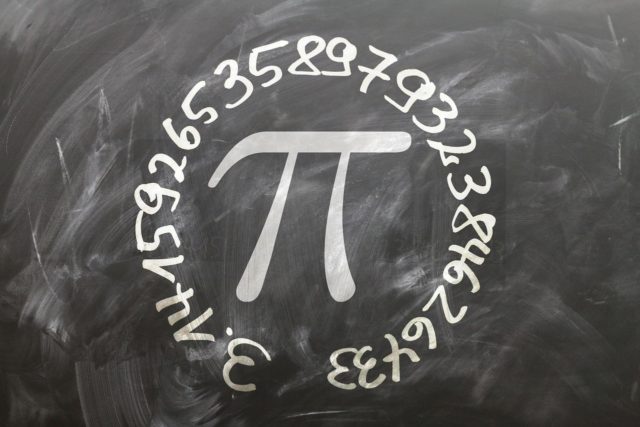NextDNS is a cloud-based domain name system (DNS) filtering service that provides an additional layer of security and privacy to your online activities. It works by blocking access to malicious or unwanted websites, tracking and phishing attempts, and other online threats at the DNS level before they can reach your device.
NextDNS offers a customizable filtering system that allows users to choose from a wide range of pre-set filters or create their own to suit their specific needs. It also offers various other features like analytics, logging, and reporting for network administrators.
NextDNS can be used on a variety of devices, including computers, smartphones, tablets, and routers, and is compatible with all major operating systems.
Features
Here are some of the top features of using NextDNS:
- Customizable DNS filtering: NextDNS provides a customizable DNS filtering system that allows you to choose from a wide range of pre-set filters or create your own to suit your specific needs.
- Enhanced privacy: NextDNS blocks access to malicious or unwanted websites, tracking and phishing attempts, and other online threats at the DNS level before they can reach your device. This provides an additional layer of privacy to your online activities.
- Analytics and reporting: NextDNS offers analytics and reporting features that provide network administrators with insights into their network traffic, including which devices are making the most DNS requests and which domains are being blocked.
- Multiple device support: NextDNS can be used on a variety of devices, including computers, smartphones, tablets, and routers, and is compatible with all major operating systems.
- No software to install: NextDNS works at the DNS level, so there is no need to install any software or applications on your devices.
- Automatic updates: NextDNS’s filters are updated automatically in real-time, so you can rest assured that you are always protected against the latest online threats.
- Easy setup: Setting up NextDNS is easy, and can be done in just a few minutes by following the simple configuration steps.
Deployment
To set up NextDNS on your computer, follow these general steps:
- Create an account: First, you’ll need to create a NextDNS account. You can sign up for a free account or a paid subscription plan that offers more advanced features.
- Install the NextDNS application: After creating your account, you’ll need to download and install the NextDNS application on your computer. The application is available for Windows, macOS, and Linux operating systems.
- Configure the application: Once you’ve installed the application, you’ll need to configure it with your NextDNS account details. Open the application and enter your account credentials.
- Choose your configuration settings: Next, you’ll need to choose your preferred configuration settings. This includes selecting your preferred DNS filtering policy, enabling or disabling specific features, and creating custom blocklists and allowlists.
- Test your configuration: After configuring your settings, you’ll want to test your configuration to ensure it’s working properly. You can do this by visiting the NextDNS configuration page and running a diagnostic test.
- Start using NextDNS: Once you’ve completed the setup and testing process, you can start using NextDNS on your computer. All DNS requests from your computer will now be routed through NextDNS’s servers, providing an additional layer of protection against online threats.
The same filtering can be applied at a WiFi router level, so it covers all devices in your home
- Log in to your router’s administration panel: Open a web browser on a device that is connected to your router and enter the router’s IP address into the address bar. This will take you to the router’s administration panel.
- Navigate to the DNS settings: Once you’ve logged in to the router’s administration panel, navigate to the DNS settings. This may be located under the WAN or LAN settings, depending on your router model.
- Enter the NextDNS configuration settings: In the DNS settings, you’ll need to enter your NextDNS configuration ID and encryption key. These settings will vary depending on your router model, so consult your router’s user manual for specific instructions.
- Save and apply the changes.
It’s worth noting that configuring NextDNS on your router may impact other devices on your network. If any devices have hardcoded DNS settings or use a different DNS provider, they may not be protected by NextDNS. You may need to manually configure these devices to use NextDNS or configure them to use DHCP to obtain DNS settings automatically.
NextDNS CLI (Command-Line Interface) client is a tool that allows you to configure and control NextDNS from the command line on your computer or other supported devices. With NextDNS CLI, you can configure DNS settings, create custom blocklists and allowlists, and monitor your DNS traffic, among other things.
The NextDNS CLI client can be installed on a variety of operating systems, including Windows, macOS, Linux, and several popular routers. It’s a lightweight tool that runs in the background and does not require any additional software or applications to be installed.
Using NextDNS CLI, you can perform a variety of tasks, such as:
- Configure DNS settings: You can set up NextDNS on your device and configure your preferred DNS filtering policy.
- Create custom blocklists and allowlists: You can create custom blocklists and allowlists to block or allow specific websites or domains.
- Monitor DNS traffic: You can monitor your DNS traffic and view logs and statistics on your device’s DNS queries.
- Enable or disable features: You can enable or disable specific features, such as malware and phishing protection, DNS-over-HTTPS, and more.
Configuring
NextDNS provides a wide range of pre-set filter lists that you can use to block unwanted content and protect your online privacy. The best filter lists to use in NextDNS depend on your specific needs and preferences. Here are some of the most popular filter lists:
- Ad Blocker: This filter list blocks ads on websites, making your browsing experience faster and more streamlined.
- Malware Blocker: This filter list blocks access to known malware domains, protecting your device from malware infections.
- Phishing Blocker: This filter list blocks access to known phishing sites, protecting you from phishing attempts and identity theft.
- Cryptocurrency Blocker: This filter list blocks access to cryptocurrency mining sites, preventing them from using your device’s resources to mine cryptocurrencies without your knowledge.
- Social Blocker: This filter list blocks access to social media sites, helping you to reduce distractions and increase productivity.
- Pornography Blocker: This filter list blocks access to adult content, helping you to maintain a safer and more family-friendly browsing experience.
- Gambling Blocker: This filter list blocks access to online gambling sites, helping you to limit your online gambling activities and reduce the risk of addiction.
In addition to these pre-set filter lists, NextDNS also allows you to create your own custom blocklists and allowlists, which can be tailored to your specific needs and preferences.
Ultimately, the best filter lists to use in NextDNS depend on your individual requirements and preferences. You can experiment with different filter lists and custom blocklists and allowlists to find the combination that works best for you.